Instead of going nuts and trying to figure out how this happened lets talk prevention.Twitter recently started to offer 2 step verification. It is awesome and works really well so far. Now before we go into how it works and enabling it, please keep in mind these days anything can be hacked. 2 step verification is more secure then just having a password.
What is 2 step verification?
In simple terms- If you log into a computer or device that you have not used before Twitter will ask you to verify your identity by sending a verification code to a cell number of your choosing or by sending a security authorization message to your Twitter app.
How to setup 2 step verification?
From Twitter.com select the Gear icon on the top right of the page and select Settings
Select 'Security and privacy'
Before we talk about the Login Verification options, do yourself a favor and select the "Require personal information to reset my password" next to Password reset. This will require you to enter your email address or phone number to have a reset password request be sent to your email.
Login Verification gives you 3 options
- Don't verify login request - Stay away from this
- Send login verification request to - After you sign in a SMS message will go out to the cell phone number on your twitter account to verify your identity.
- Once you input in the verification code you will be logged in.
- Send login verification request to Twitter app - This has to be setup via your device with the Twitter app.
Select Security from the Settings menu:
Turn on Login verification:
Select Confirm:
A Backup code will appear. You will want to write this down in case you lose your phone. In the case your phone is lost, and you do not have the backup code. I ran into this issue, but for me I used login verification to log into my MacBook a few weeks ago. So my MacBook was authorized already. I was able to go into settings - security on Twitter.com and turn off 'Send login verification request to Twitter app'. I was able to turn it back on from my new device. If you do not have a previously authorized device and don't remember your backup code Twitter support will need to be contacted.
With 'Send login verification request to Twitter app' turned on, when you log into a unknown device the following message will appear:
You will have the option to Accept or Decline the request:
Hopefully you feel a little more secure after going through these security steps.
-----------------------------------------------------------------------------------------------
If you have any questions – comment below. You can reach me via email TheSheikh@TerryMcfly.com or via Twitter
@TheSheikh Also remember to follow the TerryMcFly.com Facebook page for updates.











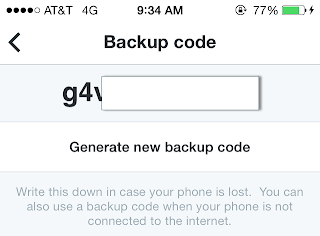










No comments:
Post a Comment